Slice Tool is a very useful tool if you want to design a website. Basically, the slice tool slices the layer into multiple images which you can use to design in your website. To use the slice tool simply select the slice tool and draw a slice on the image and then draw all the slices. When you draw the slice ,two types of slices are created, one is the user-generated slice which you have drawn and others are system generated slice. After you are satisfied drawing the slices, just go to File ->Export->Save For Web(Legacy).Select Preset->JPEG HIGH, give the quality value, otherwise keep all values default. After that click on Save to Save the slices, you can select the Format, in which you get 3 options HTML & Images, Images Only, HTML Only. Selecting HTML & Images will create a HTML page where the images are shown as slices and folder is made where slices are kept. If you select Images Only you have the option to save only images or HTML to save HTML file only. Next, you can select Slices, where you have the option to select All slices, All User slices & Selected slices. Select All slices to save all slices, selecting User slices will save the slices made by you and clicking on Selected slices to save only selected slices. Keep settings to Default and click on Save and your slices are saved. After saving go File Explorer and look for the files , when you open the HTML file you see all the images shown as slices. That’s all with the slices. Next post we will discuss about Slice Select tool.
How To Use Slice Tool In Photoshop
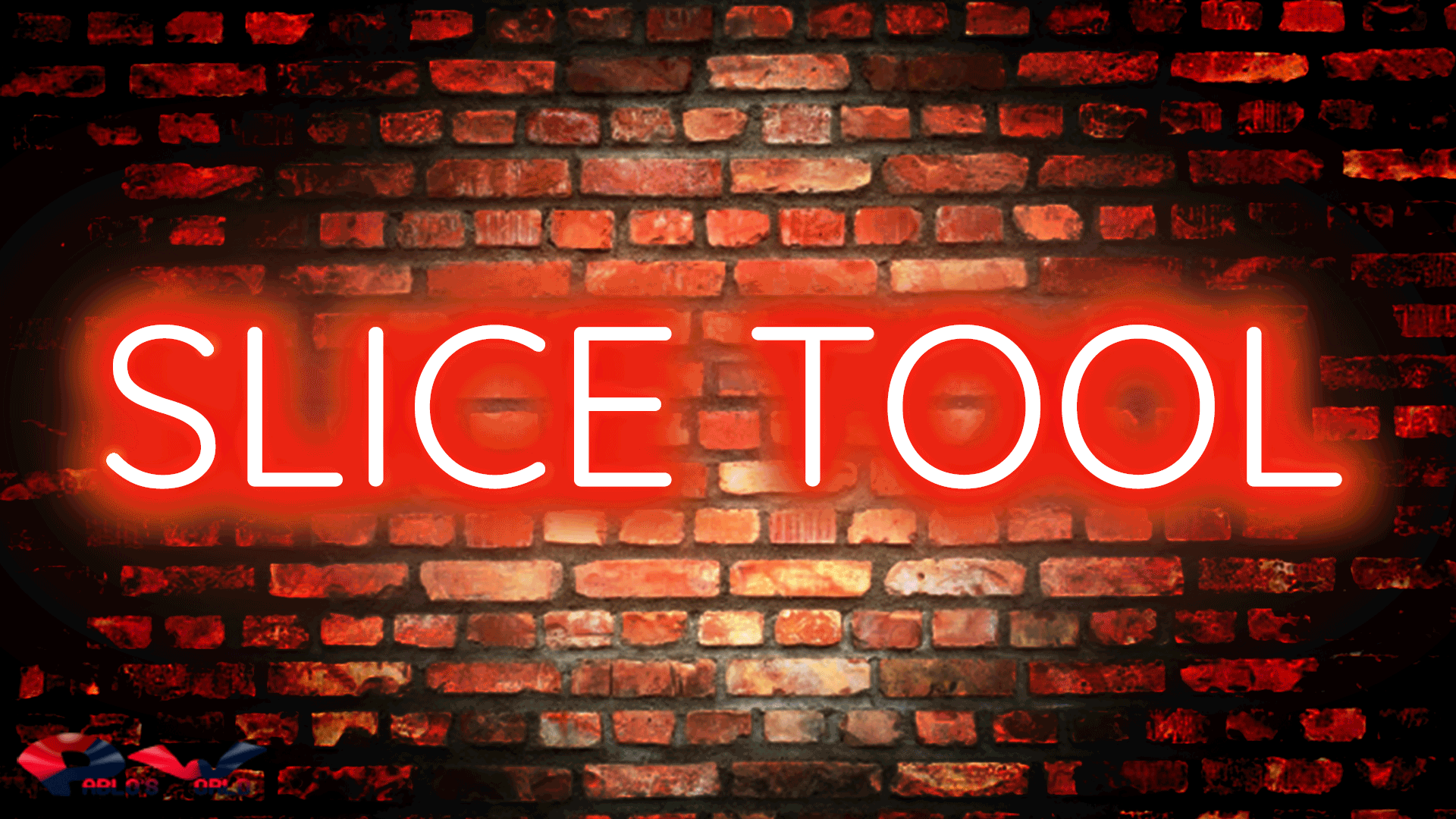
Tags: Photoshop, slice tool
Related Post
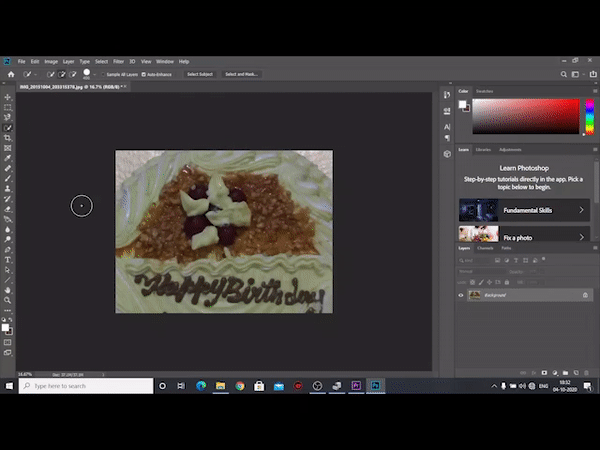
How To Crop Image In PhotoshopHow To Crop Image In Photoshop
Spread the loveCropping an image in Photoshop can be done by cropping certain portion of the image. Basically, using Crop tool will crop all layers in the image. It is

How To Remove Watermark rom Image In PhotoshopHow To Remove Watermark rom Image In Photoshop
Spread the loveWe are showing you in a full fledged video on how to remove watermark from image. First you need to duplicate the Image by pressing Ctrl+J . The

Photoshop CC 2021 Free DownloadPhotoshop CC 2021 Free Download
Spread the love 1. Click On Your Google Chrome Browser & browse google.com 2.Type Photoshop CC 2020 getintopc and click on search. 3.Click on the first result. In the page

















